skip to main |
skip to sidebar
Hardware Help and Support
Hardware Software
- Cleaning hardware (17)
- APPLIES TO (1)
- CD-ROM (1)
- Hardware (1)
- Hardware device listing (1)
- How to Install New Hardware in Windows (1)
- Inkjet printer (1)
- Installing Modems (1)
- Installing Printers (1)
- Installing a CD-ROM or a Hard Disk (1)
- LED Printer (1)
- Laser printer (1)
- MORE INFORMATION (1)
- Manufacturer-Supplied Drivers (1)
- Monitor (1)
- Printer (1)
- SUMMARY (1)
- Thermal printer (1)
- Troubleshooting Problems with the Add New Hardware Wizard (1)

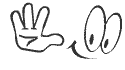




0 comments:
Post a Comment