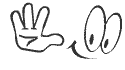Sunday, March 29, 2009
Saturday, March 28, 2009
Scanner Cleaning
Why? Flatbed scanners commonly become dirty with dust, fingerprints, and hair. When a scanner is dirty, the images may have distortions. Procedure: Clean a flatbed scanner's surface by spraying a window cleaner onto a paper towel or cotton cloth and wipe the glass until clean. As mentioned earlier, never spray a liquid directly onto the component. To clean the outside of the scanner, the same towel or cotton cloth can be used. |
Labels: Cleaning hardware
Friday, March 27, 2009
Printer Cleaning
Labels: Cleaning hardware
Wednesday, March 25, 2009
Mouse cleaning
Labels: Cleaning hardware
Tuesday, March 24, 2009
Motherboard cleaning
Labels: Cleaning hardware
Friday, March 13, 2009
Monitor cleaning
Note: This section is for computer monitors if you have a LCD or flat-panel see our LCD cleaning section Why? Dirt, dust, and fingerprints can cause the computer screen to be difficult to read. Procedure: The glass monitor screen can be cleaned with ordinary household glass cleaner*. Be sure to remove power from the monitor and spray the cleaner onto a lint free-cloth so the fluid doesn't leak into the electrical components inside the monitor. Vacuum off any dust that has settled on top of the monitor, and make sure no books or papers have been placed on the air vents. Obstructed monitor vents can cause the monitor to overheat or even catch on fire. Premoistened Monitor Cleaning LCD-TFT Screen Monitor Warning: We suggest using a cloth dampened with water when cleaning monitor on a screen that is not made of glass or has any type of anti-glare protection on the screen. Using ordinary household glass cleaner on special screens, especially cleaners with ammonia can remove anti-glare protection and/or other special surfaces |
Labels: Cleaning hardware