Manufacturer-Supplied Drivers In Windows 98, click Next, and then click Next again to search for plug and play devices. If the device you are installing is not found, click No, the device isn't in the list, click Next, click "No, I want to select the hardware from a list, and then click Next. NOTE:- If Windows 98 finds your hardware when it searches for plug and play devices, click "Yes, the device is in the list, click the device in the list, click Next, and then click Finish. You do not have to provide a manufacturer-supplied driver. 3.Click the type of hardware for which you are installing the driver, and then click Next. 4.Click Have Disk. 5.Type the path for the driver you are installing and click OK, or click Browse and locate the driver. You must type the path for or locate the Oemsetup.inf file from the manufacturer. 6.In the dialog box listing the .inf file, click OK. Click OK to continue. 7.Click the correct driver and then click OK. 8.Click Finish. NOTE:-If the new hardware is Plug and Play-compatible, you will need to click Next and then click Finish. << Back |
Friday, October 3, 2008
Manufacturer-Supplied Drivers
at 12:41 AM
Labels: Manufacturer-Supplied Drivers
Subscribe to:
Post Comments (Atom)

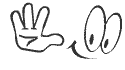


0 comments:
Post a Comment